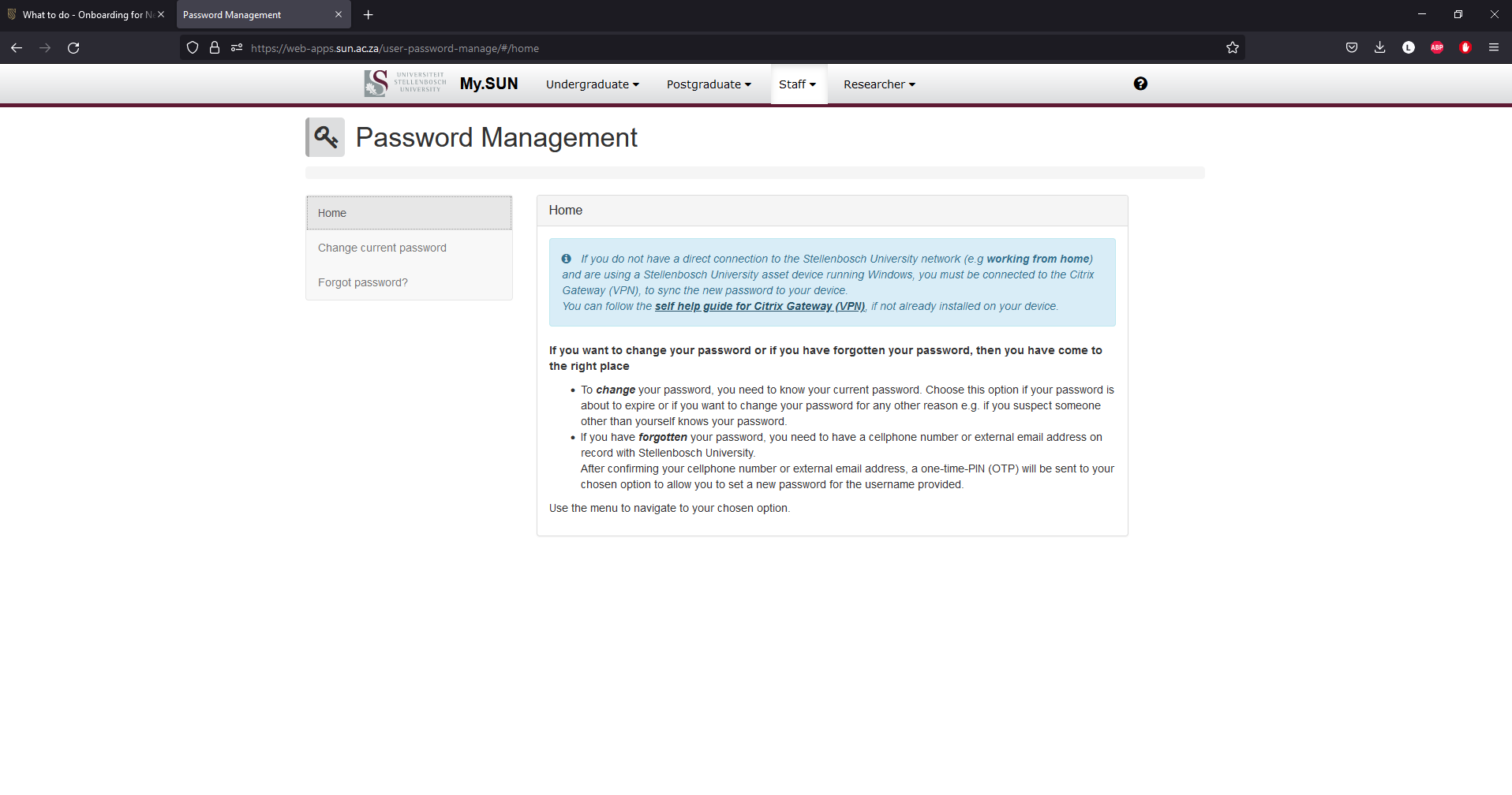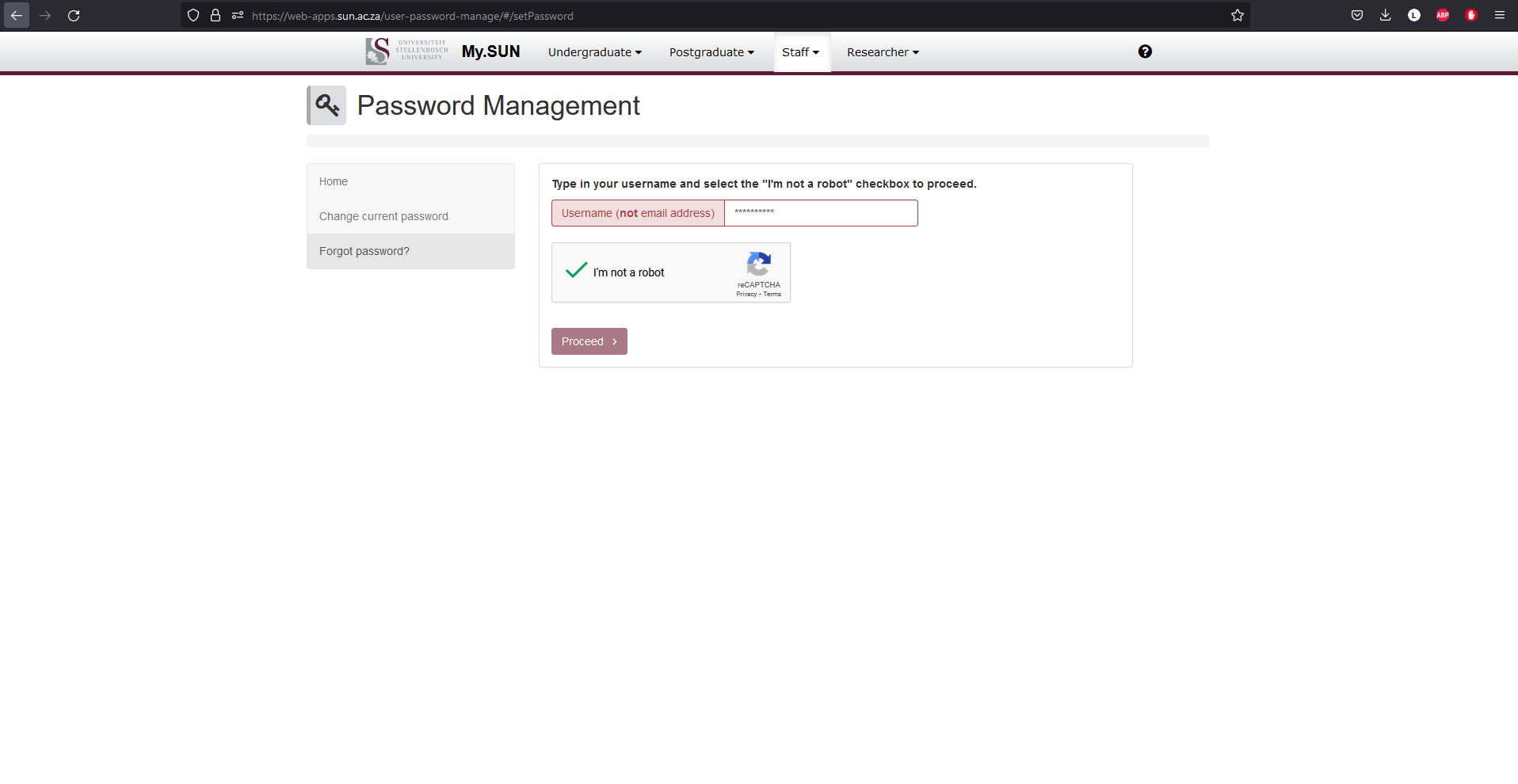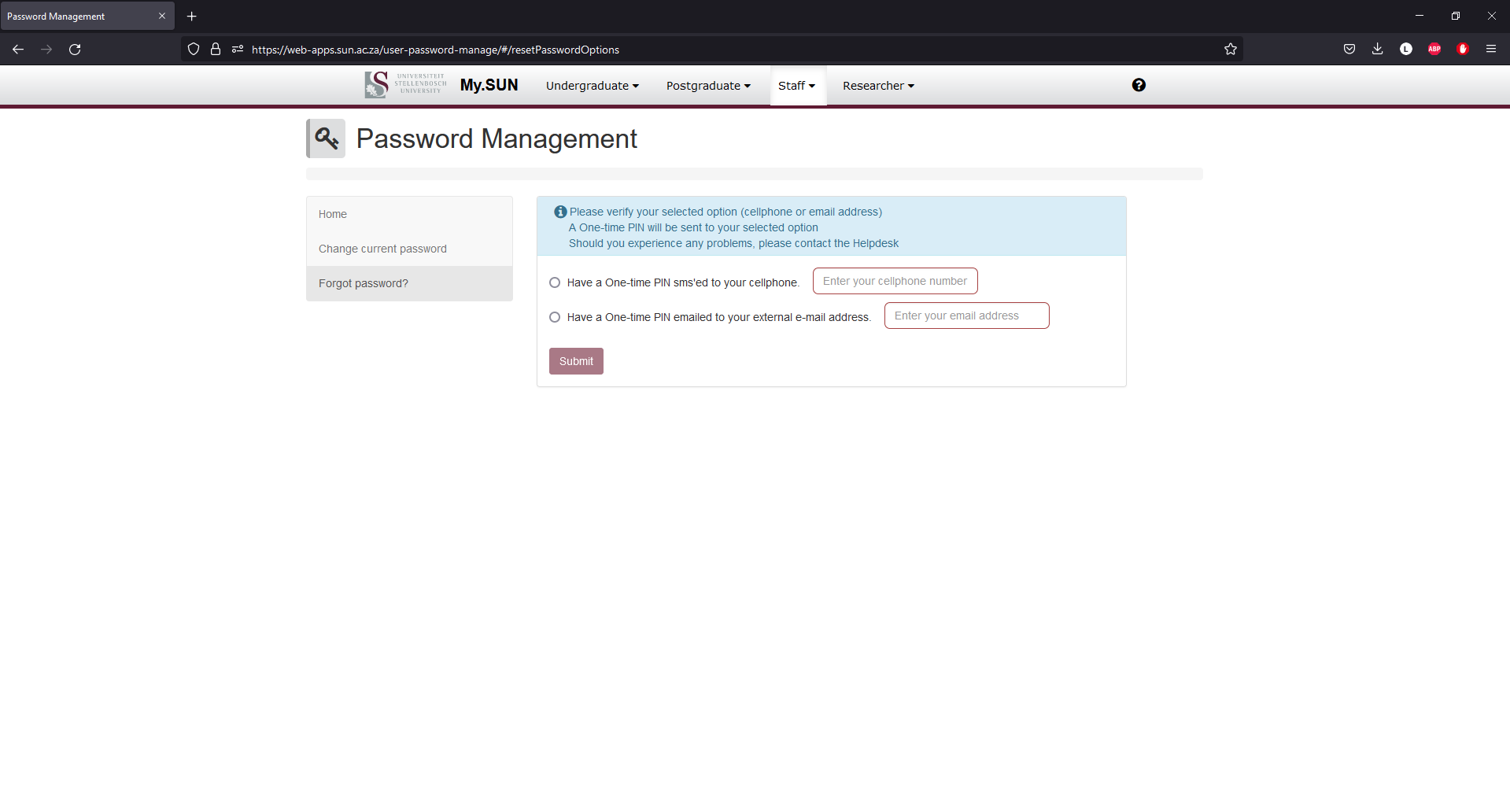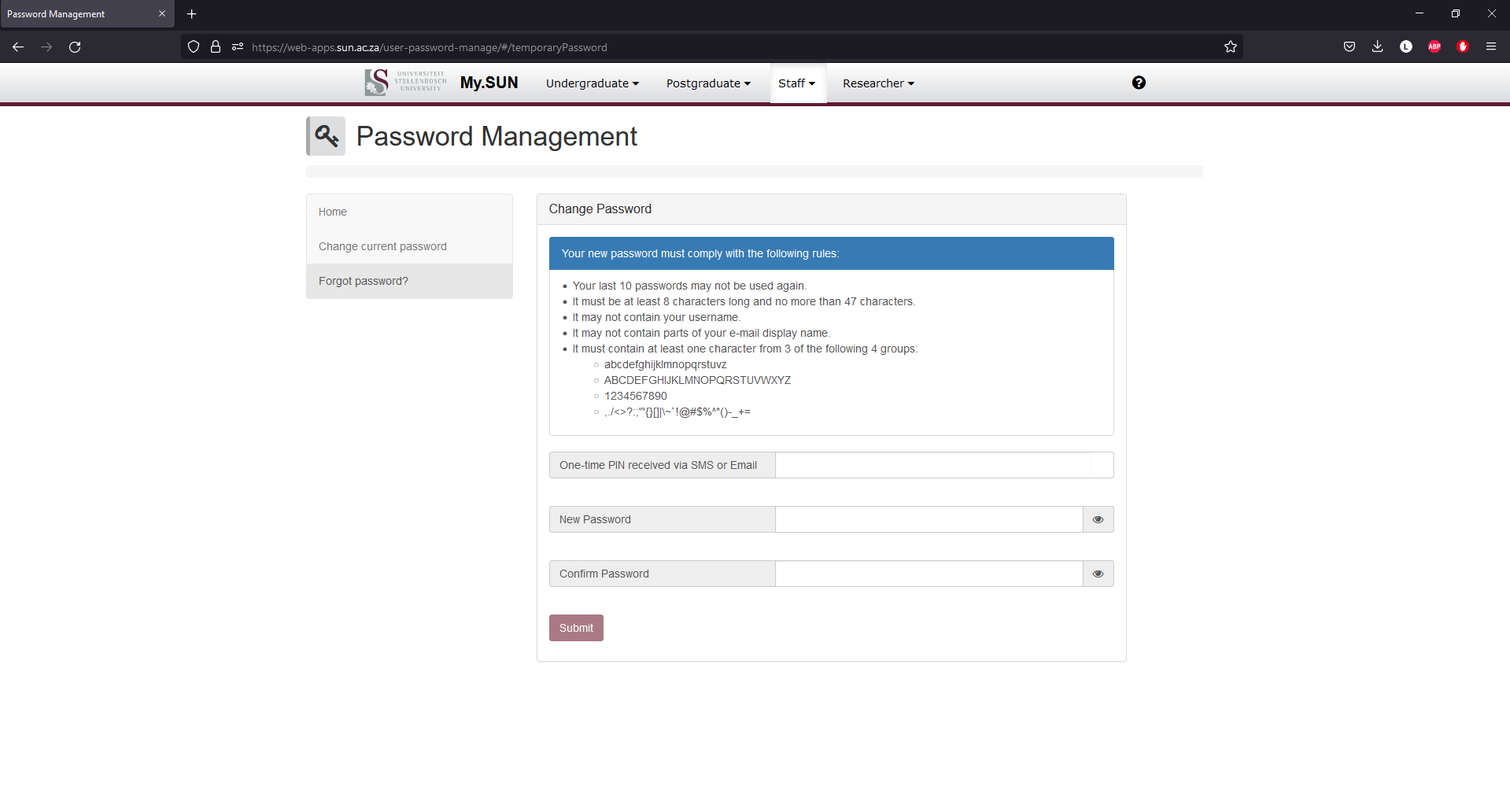Welcome all Newcomers to your computer on-boarding session!
Please follow all the steps below. If you do not complete these, you might encounter issues in the future.
PLEASE NOTE: You can only complete this process if you have fully enrolled in Stellenbosch University.
Please Follow the steps below:
- Change your password
In this section you will change your password. If you think you have already done this, please read through this section and make sure you have done every step.
If you have your username (student number) and a working password, proceed to STEP 3 or click here to change your password.
If you’ve forgotten, lost or haven’t received these credentials. You can proceed to STEP 2 and retrieve them if your cell phone number is correct on our system. (See STEP 7.3 on how to change your personal information) - Do not have a Password
If you do not have a password, or have forgotten your password.
Go to www.sun.ac.za/password
In Password Management, click on “Forgot Password?”
Verify that you are not a robot (click in the block), then "Continue".
Enter your student number and click “Proceed”
Select the most accessible option from the list; sms or email (an OTP will be sent to you) - follow the instructions. (See STEP 7.3 on how to change your personal information)
When asked, create a new password with letters, numbers, symbols and more than 8 characters.
Go to Step 4 - Change Password
NB* This is only applicable if your password has not expired yetIf you have used your password up to now, you have to synchronise it through all our systems for it work everywhere.
Go to www.sun.ac.za/password
In Password Management, click on “Change current password?”
Sign in on the University's Single Sign-On platform with your current password.
Read the compliency rules.
Type your current password.
Create a new password with letters, numbers, symbols and more than 8 characters, then click on "Submit".
Go to Step 4 - treh
- tre
- hrt
- h
- trn
- ytre
- jytej
- yte
- jye
- nyen
- ye
- jy
- reh
- r
- neyn
- enyten
- yte
- nyt
- eny
- t