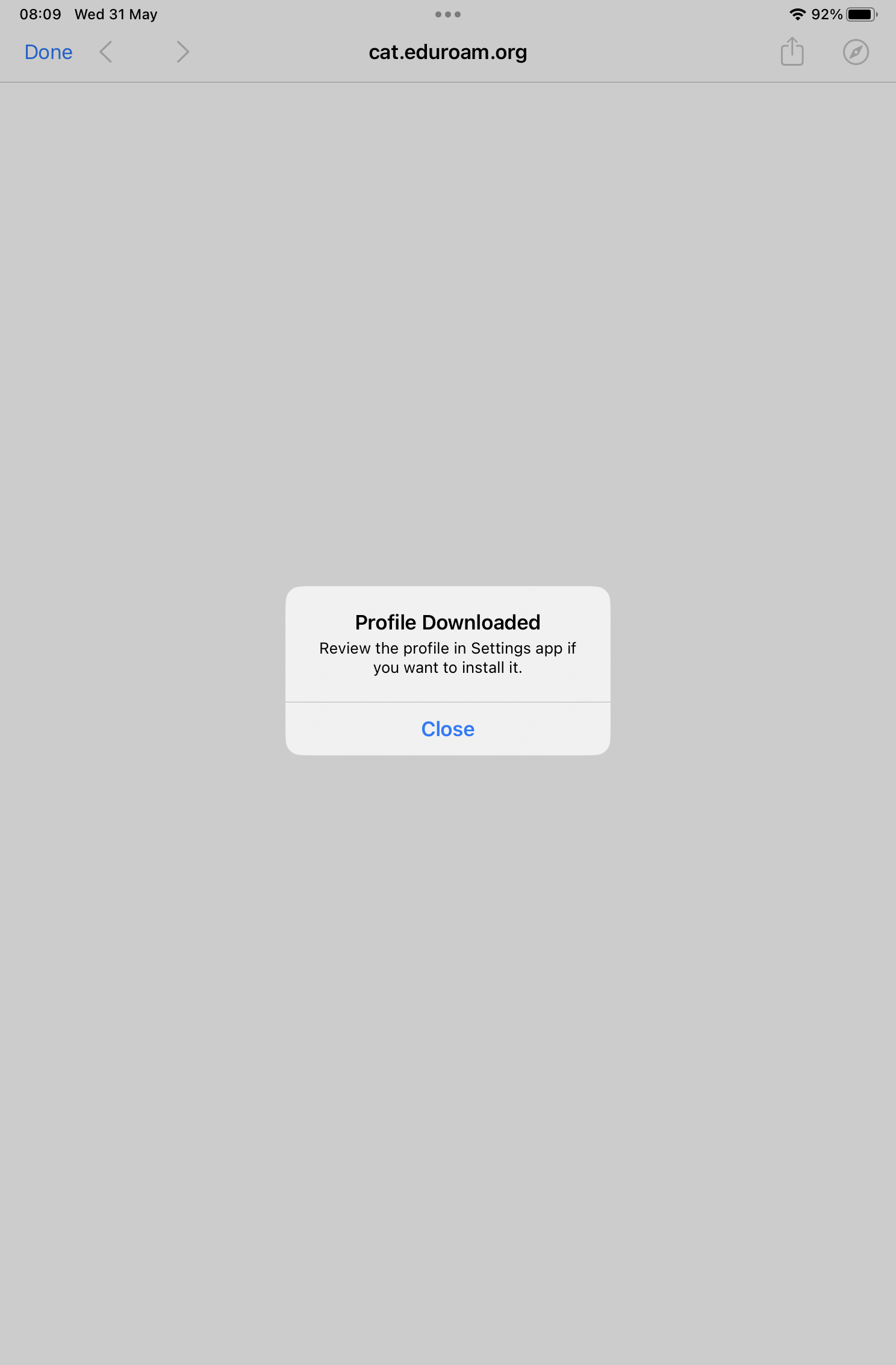This guide is for reconnecting to Eduroam when password has been updated/changed or issues reconnecting when moving between buildings.
Step-by-step guide
- Go to Settings > General > Scroll to VPN & Device management
Click on the Eduroam profile
Click on Remove Profile - Enter your Passcode
The profile will then be removed. - Go to your browser and enter https://cat.eduroam.org
- Select Stellenbosch University
Click on the textbox to download the Eduroam installer
The follow will appear
Click on Allow to complete the download - Go back to Settings > General > Scroll to VPN & Device management and select the Eduroam then click on Install
Take note of the message: - First enter your SU email and your password
- Go to your wifi and connect to Eduroam