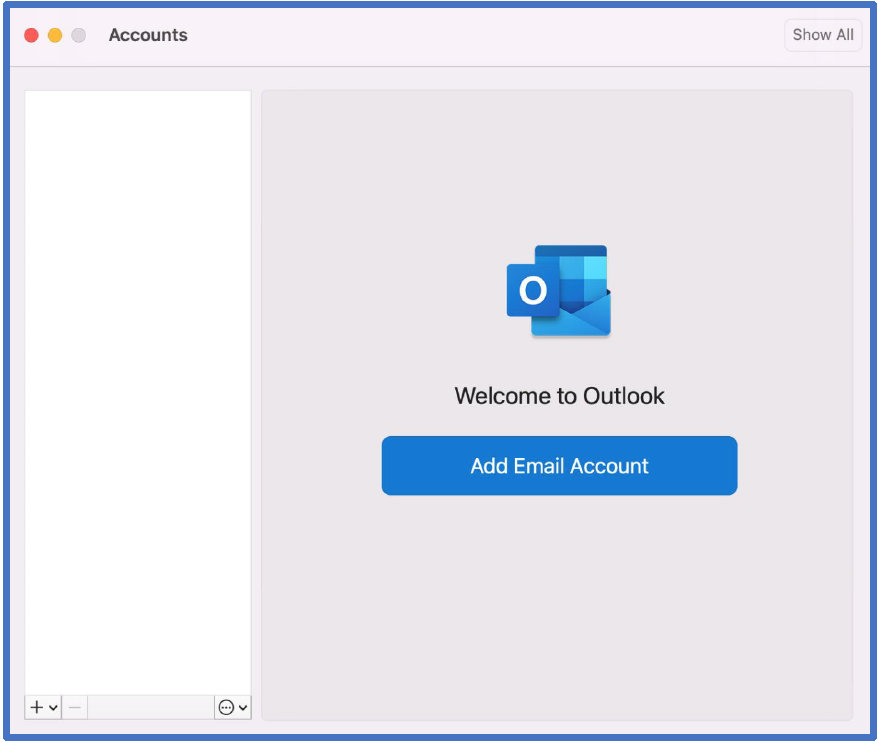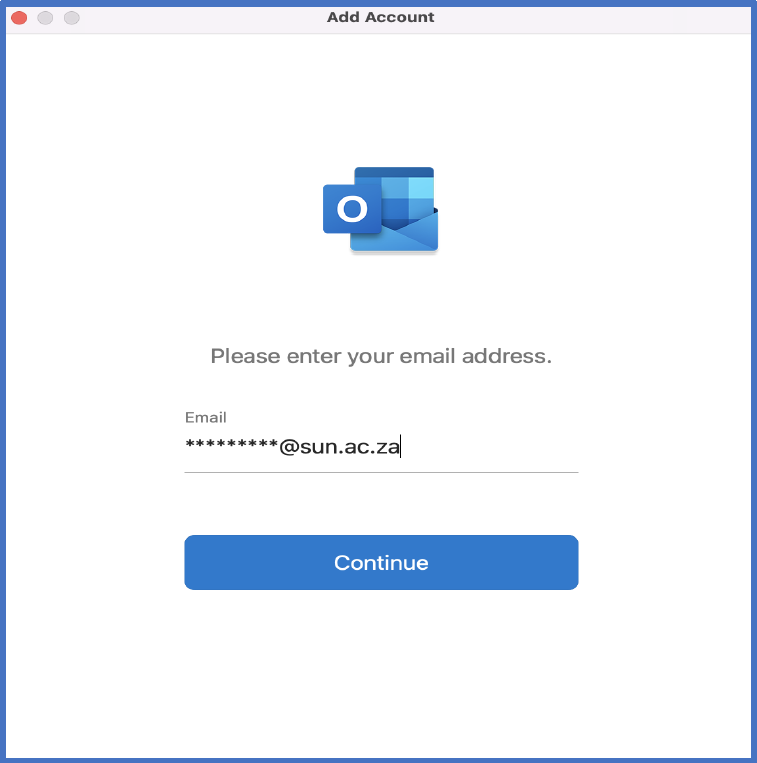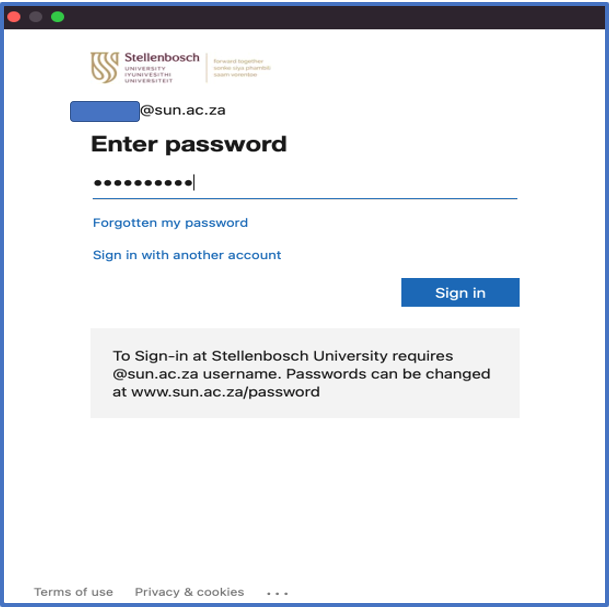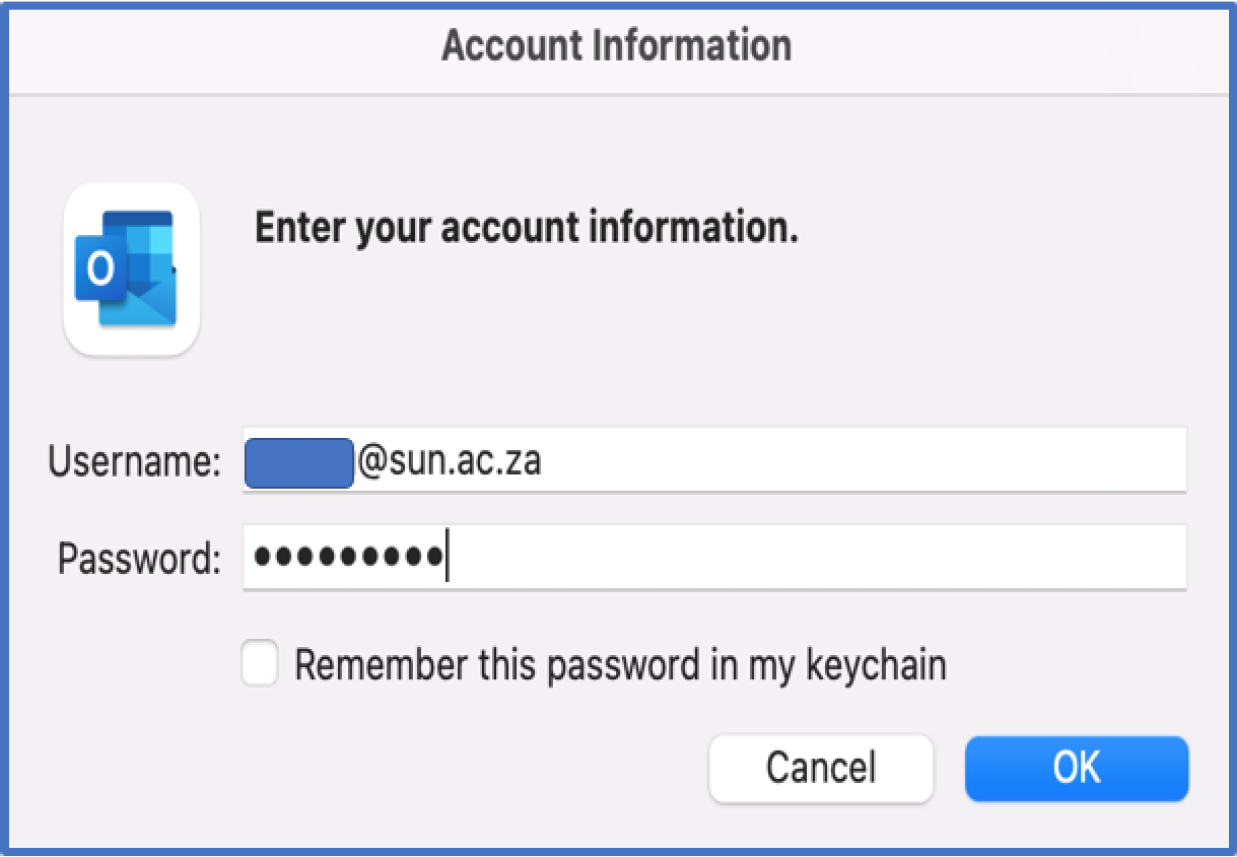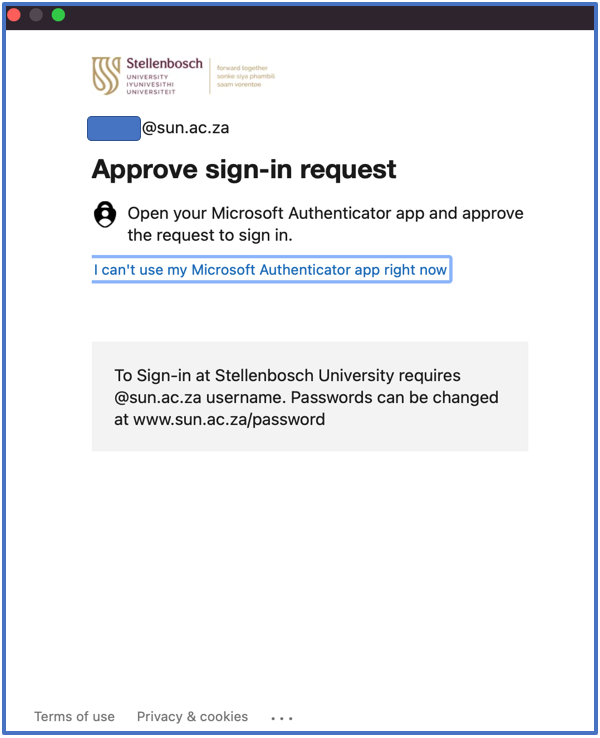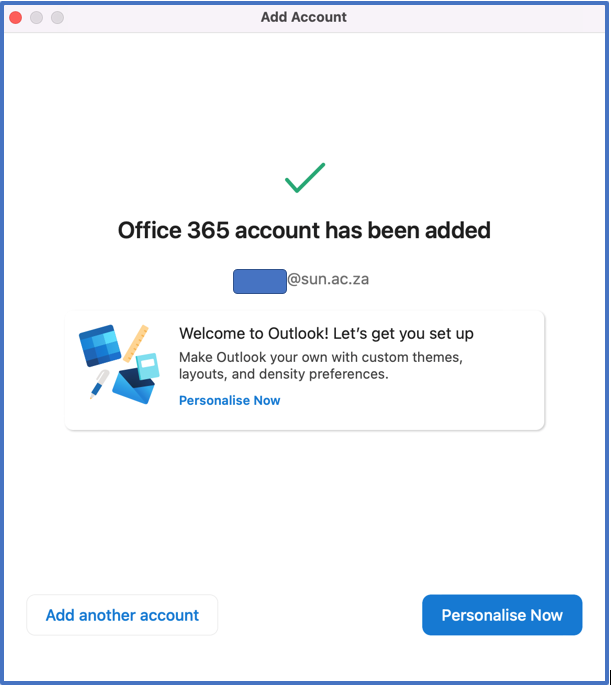NB* If you do not have Outlook on your device, please download it here.
Follow the steps below to setup your email via Outlook
- Open Outlook app and select “Add Email Account”
- Enter your SU email address and select “Continue”
- Enter the SU password associated with the provided username and click “Sign in”
- Enter the corresponding password for the username provided and click “OK”.
- Note: If you have Multi-Factor Authentication (MFA) set up, please enter the verification code send to your cellphone or authenticate using the “Microsoft Authenticator” app. You also have an option to be called for authentication.
- You will be presented with the below screen. Please close this dialog box and open the Outlook app on your device. You will note your email account added with emails.