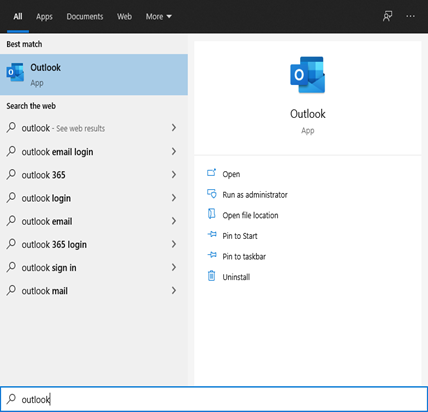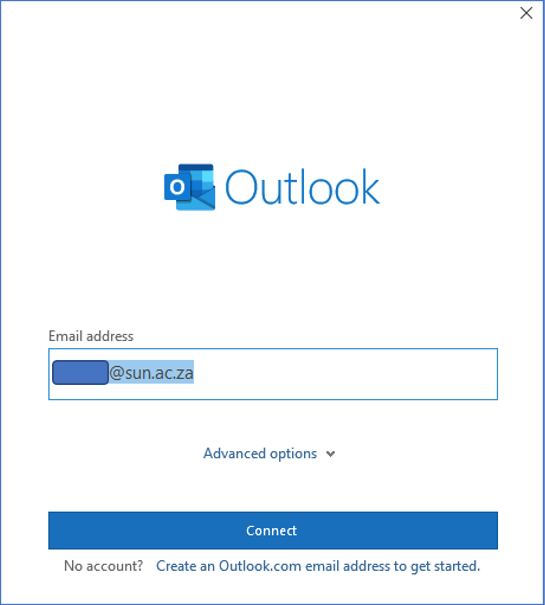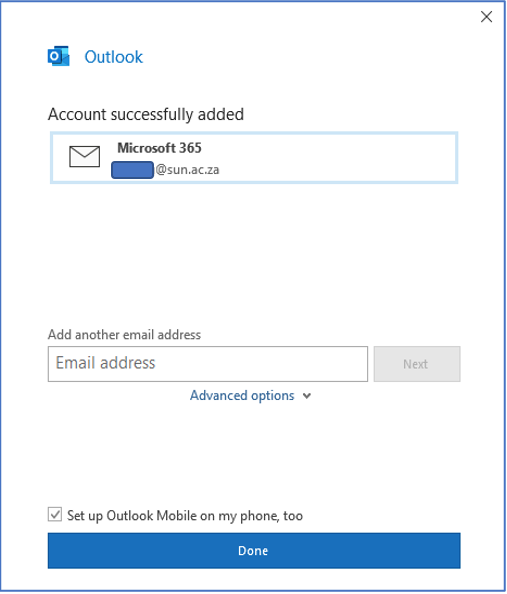Note: If you do not have Outlook installed, please follow the below link to download and install Office 365:
https://servicedesk.sun.ac.za/kb/display/ITHUB/Installing+office+365
Step-by-step guide
- Select the start menu in the bottom left corner and search “Outlook”.
- Select the Outlook app option which will open the following dialog box. Enter your university email address if this does not auto-populate in the white space. Next enter your mysun password when prompted. Select “Connect”.
- Finally, your Account will be successfully added after you see the dialog box below.
Note: Kindly deselect “Set up Outlook Mobile on my phone, too” and select “Done”. This will open the Outlook app with a complete view of your email account.