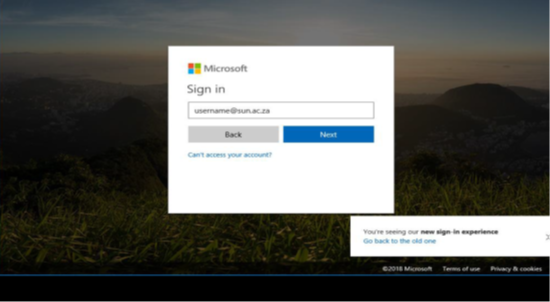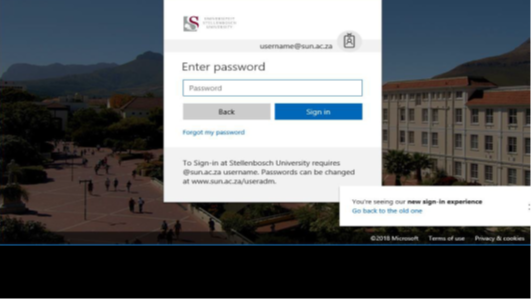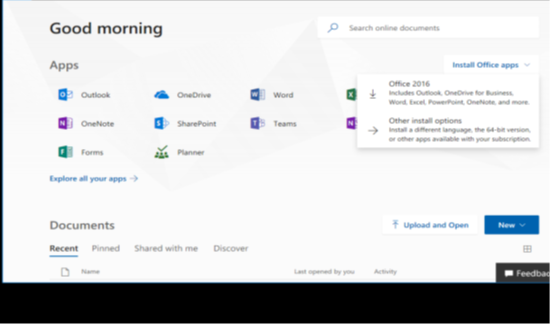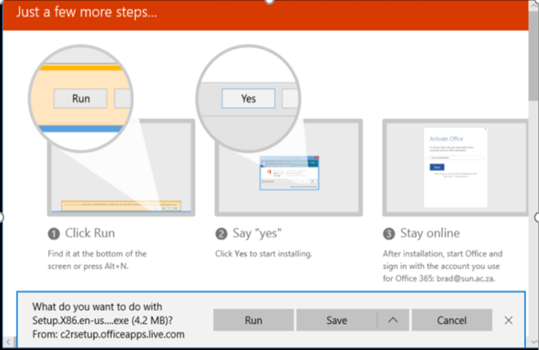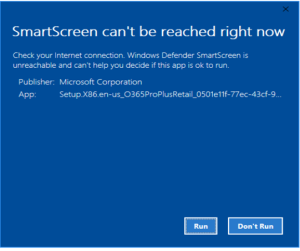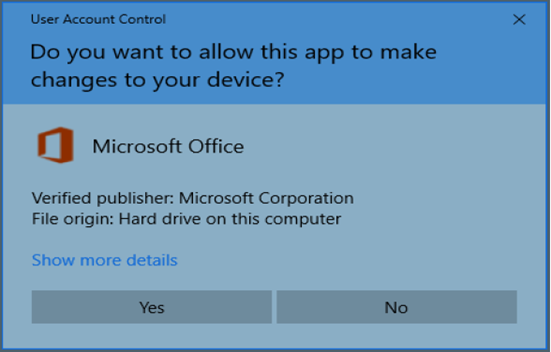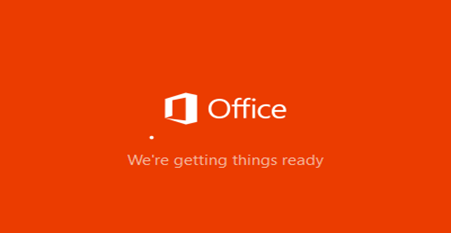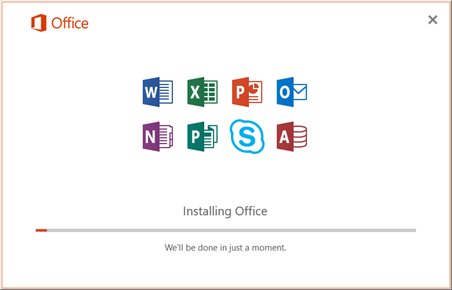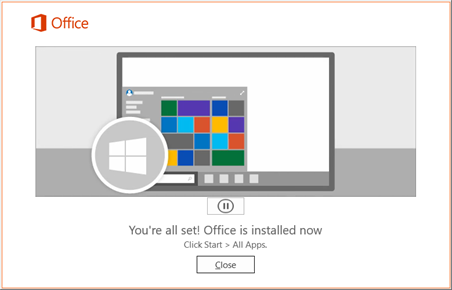Step by step instructions on how to install Office 365.
Step-by-step guide
- Log in to http://portal.office.com with your university credentials
- Type username@sun.ac.za
- Enter your password
- Type username@sun.ac.za
- Once logged in, click the Install Office apps button and select Office 2016
- Note: Even though the button says Office 2016, you will be installing the Office 365 version of Office 2016. Please click here for info about those differences.
- Please note: if you have any version of office installed, it needs to uninstall before the Office365 version is installed. Installation will fail if this is not done.
- Please note: if you have any version of office installed, it needs to uninstall before the Office365 version is installed. Installation will fail if this is not done.
You will be prompted to run the Setup.x86.en-us.exe. Select Run to start the install
- Click Run on the SmartScreen
- Click Yes on the UAC window.
- Installation will now start
- Click Close once completed
- Please note: if you have any version of office installed, it needs to uninstalled before the Office365 version is installed. Installation will fail if this is not done.
- IF on campus make sure you connected to Maties Wifi / LAN in residence for best speeds
- IF installing remotely, please note internet speed will affect download times
- IF installing remotely this will consume +1GB of data