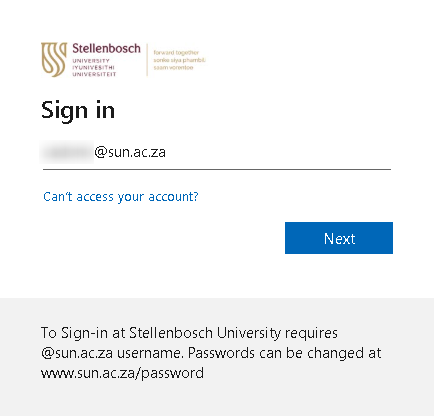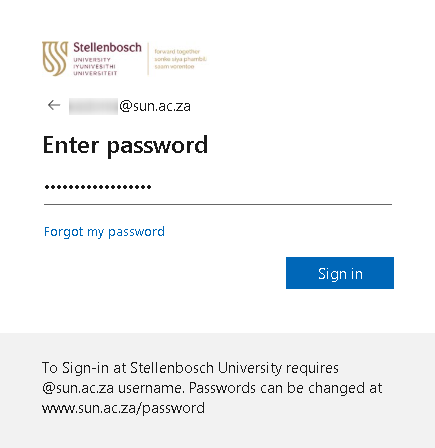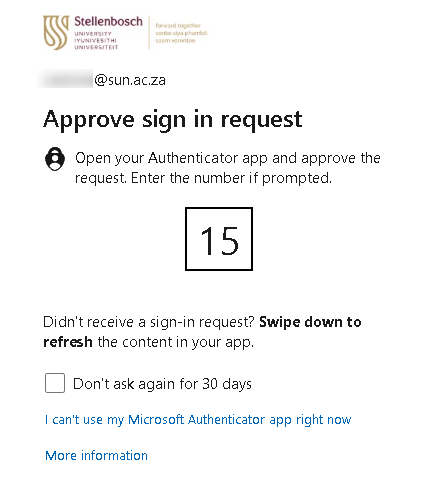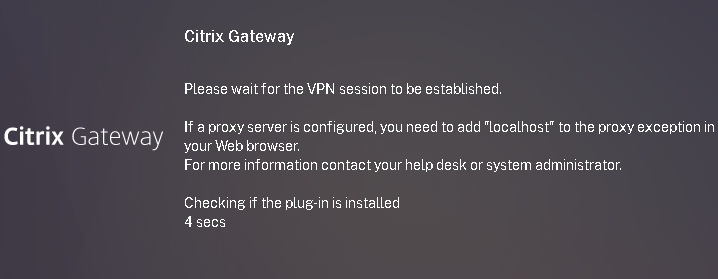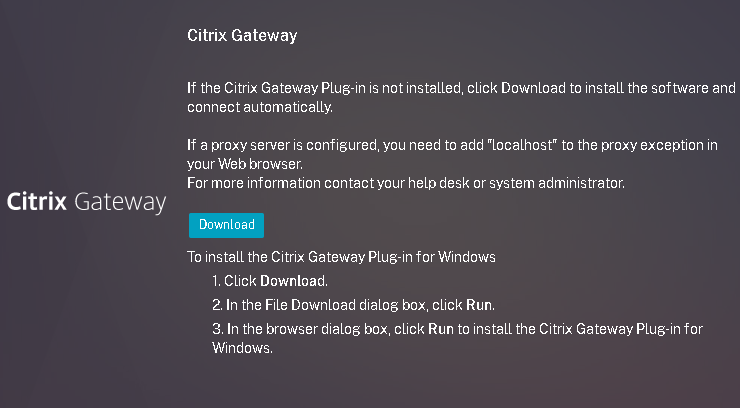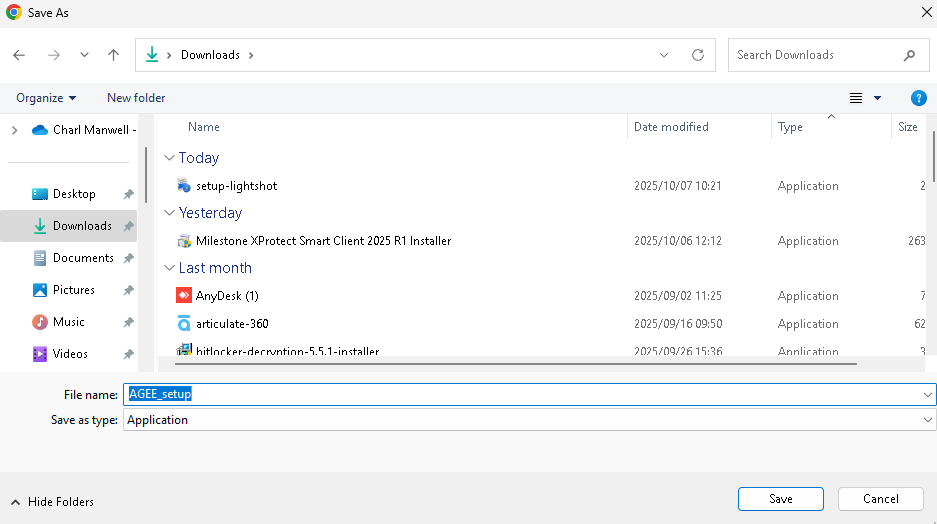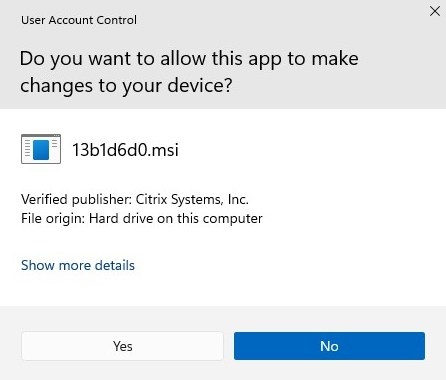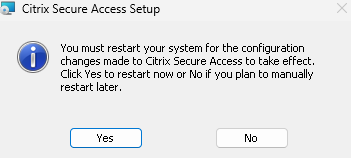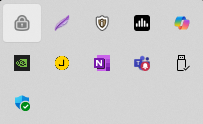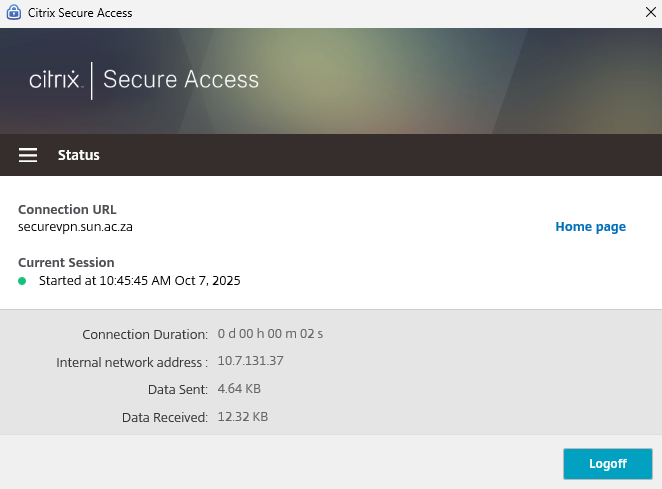By following the simple steps below you can gain access to the SU network and its services.
What do you need?
A computer to access the network and a cell phone which should be kept nearby when you want to log on to the network.
What do I have to do?
.- Go to the website https://securevpn.sun.ac.za
- Your device will need to be checked if it meets the requirements
- Log in with your SU credentials.
- You will be prompted for additional information, click Next.
- Decide on the method of contact and register your device for MFA.
- If you are successful in verifying your SU identity and your computer passes the security check.
Detailed steps with screenshots
- Open Chrome Browser and go to https://securevpn.sun.ac.za
Your device will need to be checked if it meets the requirements, Download and Run the plugin. - Go to downloads on your device and run the AGEE_setup.exe
- Select "Yes" when prompted
Click InstallClick Finish
- Restart your computer
- Once your computer has restarted, search for the Citrix icon in your start menu
- Enter you SU credentials
- Authenticate via MFA
- Select either "Yes" or "No" when prompted to stay signed in.
- Once done. Citrix will open and connection will be started.