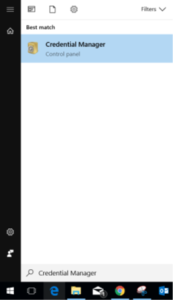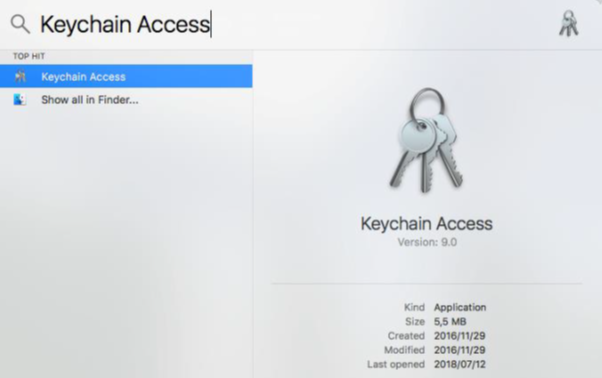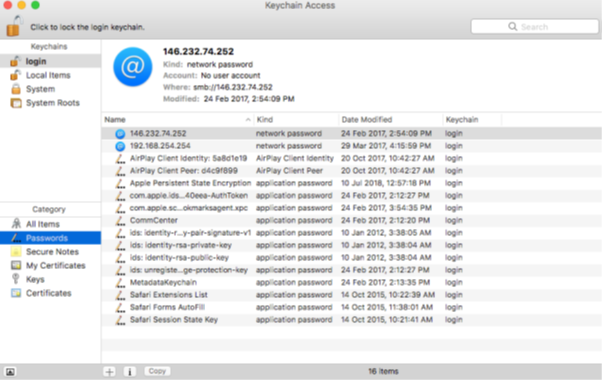Behavior of cached (saved) passwords. Your Microsoft Account will lock within 30 seconds after changing your password if the old password remains cached on any other device that is on. The only way to solve your problem would be to:
Step-by-step guide
- Find all sources of cached passwords:
- Cell phones (Email and browsers).
- Tablets (Email and browsers).
- Windows 8/8.1 or 10 PC’s (Credential Manager, Outlook, Safecom print queue and browsers).
- On Windows 8/8.1 or 10 go to credential manager and wipe all saved passwords.
See steps below:
Press key, on your keyboard.
In the search bar, type Credential Manager.
Click on Credential Manager when it pop-up
3. On a MacBook remove all relevant student passwords from keychain.
- See steps below:
- On your keyboard hold CMD and press the space bar to access Spotlight.
- Type in Keychain Access.
- Click on Login and Passwords, remove passwords in case of any found.
- On your keyboard hold CMD and press the space bar to access Spotlight.
- Then switch off all devices.
- Reset your password at https://web-apps.sun.ac.za/user-password-manage/#/home
- If you have successfully cleared all sources switch the devices back on one at a time.
- IOS (Apple/iPhone, iPad) devices should ask you to change your password for email, if not change under settings mail and the university exchange account
- Android won’t ask to change your password. Go to settings account and select Microsoft Exchange ActiveSync.
- On desktops you will be prompted for passwords when you use the service. If you select to save the password, you will run into the same problem next time you change passwords.
Related articles
1.