Note: To successfully install Global Protect VPN, please open the terminal and run the commands in
the number order stipulated below.
Tip: To ensure that the process complete successfully, manually type out the commands.
In addition, we have provided a complete guide with screenshots below detailing the entire setup
process.
- sudo add-apt-repository ppa:yuezk/globalprotect-openconnect
- sudo apt-get update
- sudo apt-get install globalprotect-openconnect
- Open Terminal and run the following command. Press Enter to continue:
sudo add-apt-repository ppa:yuezk/globalprotect-openconnect
- Type the following command and press Enter:
sudo apt-get update
- Type the last command to install Global Protect:
sudo apt-get install globalprotect-openconnect. Press Enter to continue.
- Confirm the installation by typing “Y” and press Enter.
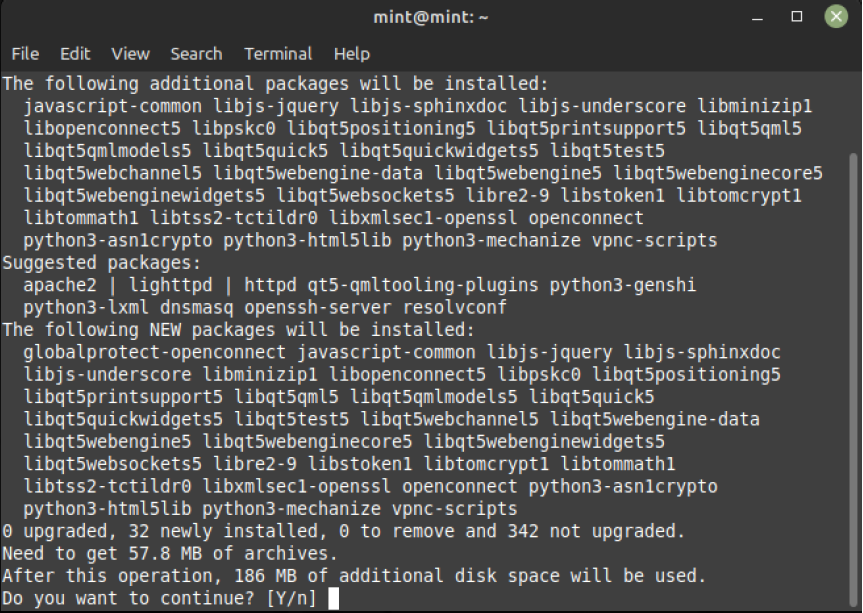
- After installation has completed, please close the below screen and search for the Global Protect VPN software on your Linux device:

- Upon launching the Global Protect app, please enter the following portal address: stbvpn.sun.ac.za. Click “Connect” to continue.

- Enter your SU email address. Click on Next to continue.

- Enter your SU email address. Click “Sign in” to continue.

If you have Multi-Factor Authentication (MFA) set up, you will have to verify the SU account using the authentication method you have set up.
Alternatively, Global Protect will automatically be in “Connected” state as indicated below.
Note: It is recommended that you set up the Authenticator app for this. See setup link below:
Click here to set up MFA on your device using the “Microsoft Authenticator” app:
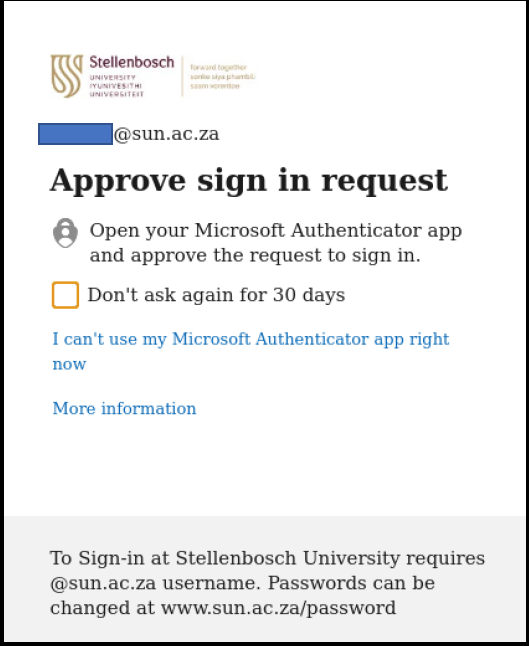
- Click “Yes” to continue.

Note: The Global Protect VPN app will indicate a “Connected” state. From here, you will be able to access SU network resources remotely.
| You may also want to use visual panels to communicate related information, tips or things users need to be aware of. |
Related articles
Related articles appear here based on the labels you select. Click to edit the macro and add or change labels.
|