On your computer, open your browser and type the following address portal.office.com.
You will be prompted to sign in with your Stellenbosch University credentials. Type in your email address and click on Next.
You will be asked to enable additional security on your account. Please do not select Skip for now. Click on Next to proceed to step 4.
When requested how you should be contacted, please select the following:
- Authentication phone
- South Africa
- Enter your cell phone number


Enter the code on your computer and click on Verify
Click Done when the verification was successful.
When you are requested to stay signed in, click No. 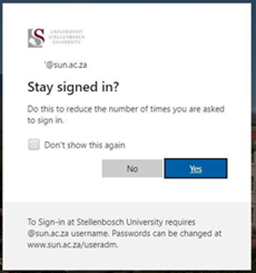
You are now enrolled for Multi Factor Authentication via SMS
9. If you see the following window, click on the X in the top right corner to close your browser. 