Open your Email app on your Android device.
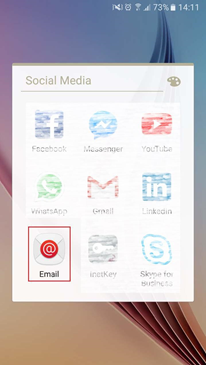
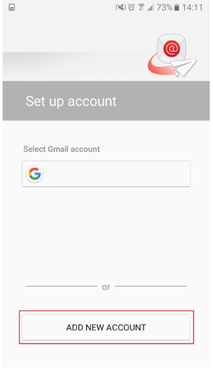
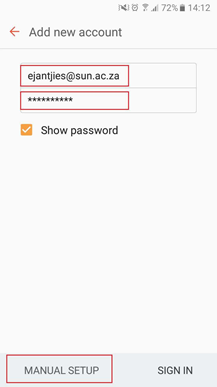
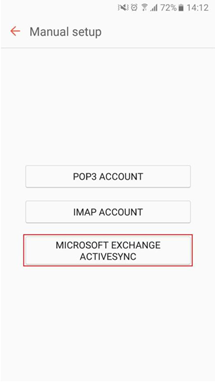
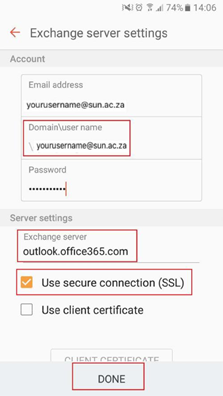
On the Remote security administration screen choose OK
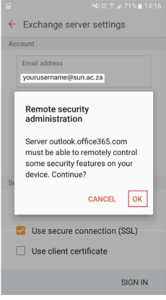
Device administrator screen, choose Activate
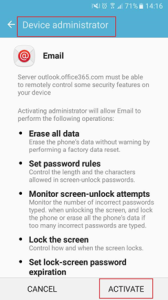
Your emails should now load/sync successfully
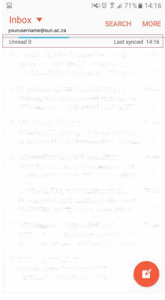
Step on how to get your emails on your smartphone.
Add the steps involved:
Open your Email app on your Android device.
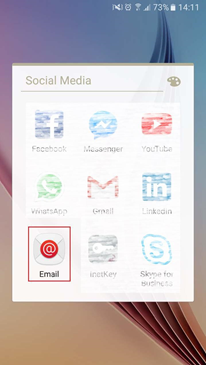
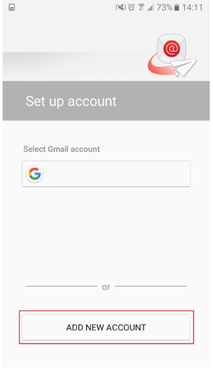
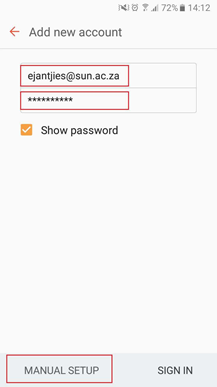
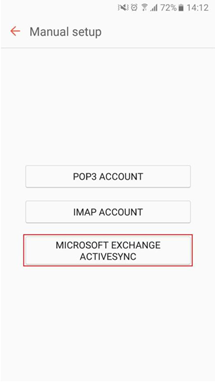
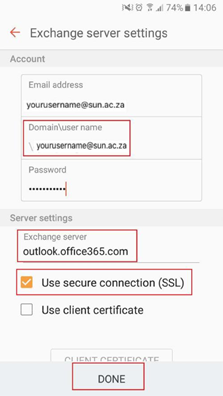
On the Remote security administration screen choose OK
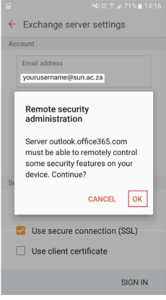
Device administrator screen, choose Activate
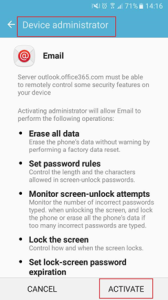
Your emails should now load/sync successfully
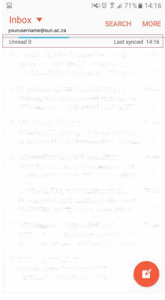
| You may also want to use visual panels to communicate related information, tips or things users need to be aware of. |
Related articles appear here based on the labels you select. Click to edit the macro and add or change labels.
|