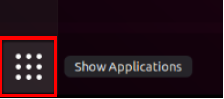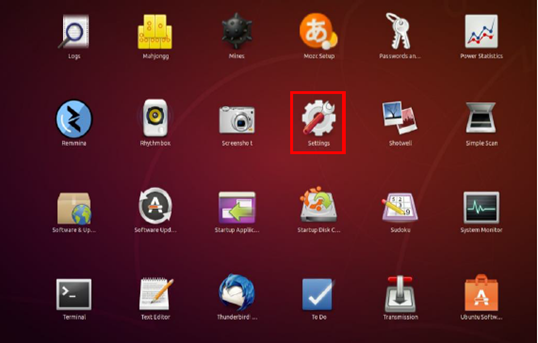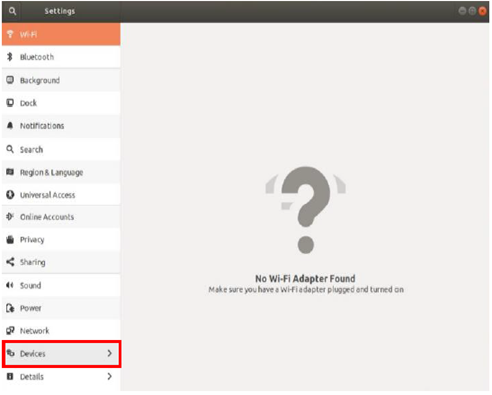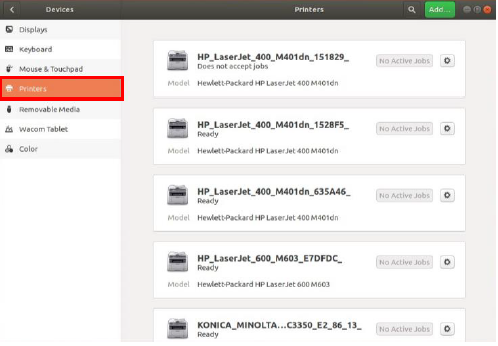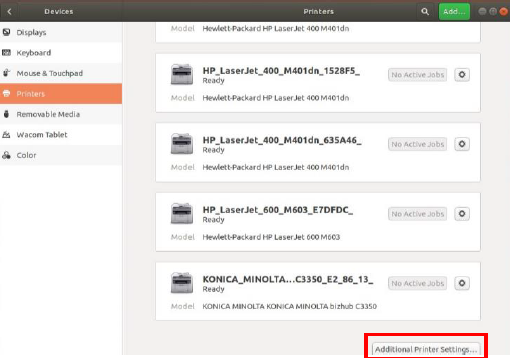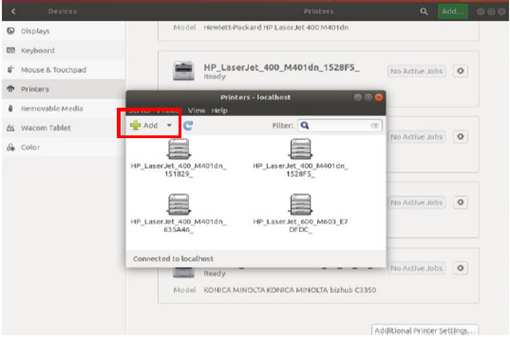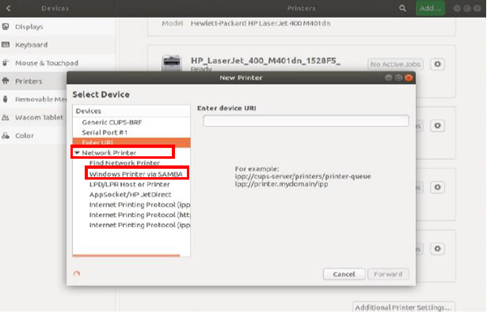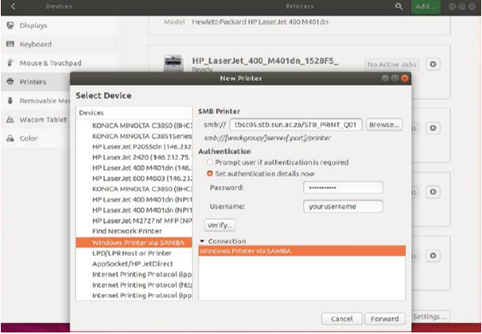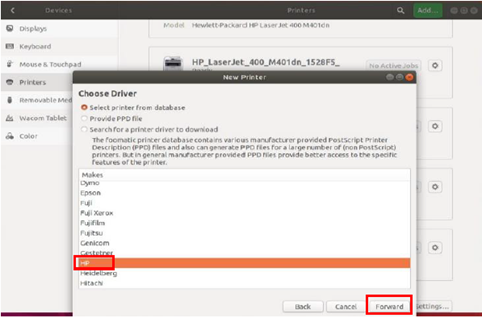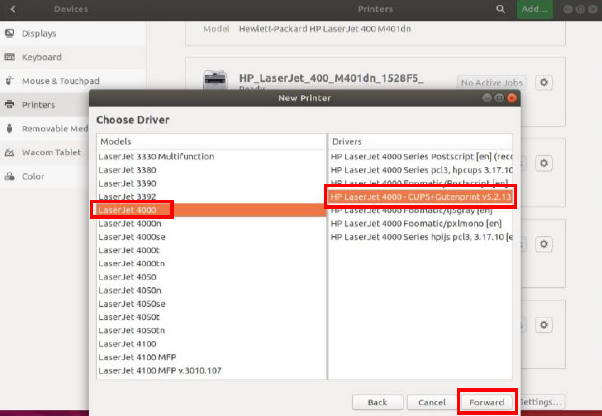...
- Click on Show Applications
- Navigate to Settings.
- Go to Devices.
Click on to Printers. - Scroll down and click on Additional Printers
- Click on ADD
- Select Network printer and then Windows printer via SAMBA
- Enter SMB Printer path (Depending on what printer you would like to add, see list below)
- • Under Authentication select Set authentication details now.
- • Password will be your student password.
- • For username use stb\your student number.
- • When done click on FORWARD.
Staff -> \\stbsc01.stb.sun.ac.za\STB_PRINT_Q01
FHARGA –> \\stbsc02.stb.sun.ac.za\STB_PRINT_Q01
NARGA –> \\stbsc03.stb.sun.ac.za\STB_PRINT_Q01
HUMARGA -> \\stbsc04.stb.sun.ac.za\STB_PRINT_Q01
FIRGA, Library -> \\stbsc05.stb.sun.ac.za\STB_PRINT_Q01
Select printer from database, choose HP and click FORWARD
- Choose hoose driver model LASER JET 4000 , Select DRIVER HP LASER JET 4000- CUPS+Gutenprint v5.3.3 and Click FORWARD
- Should DRIVER HP LASER JET 4000-CUPS+Gutenprint v5.2.13
3.3 not show. Open Terminal and type command :- sudo apt install printer-driver-gutenprint
After Successful driver installation, restart your device and repeat process from the beginning.
- Choose name of the printer and description and click apply.
- Print test page.pag
| Info |
|---|
|
...