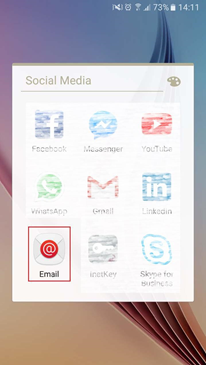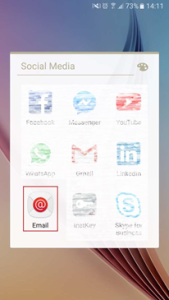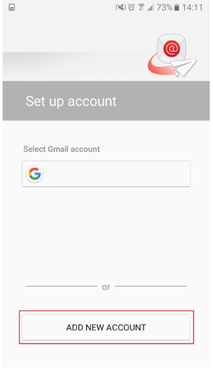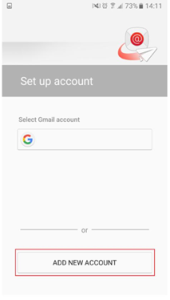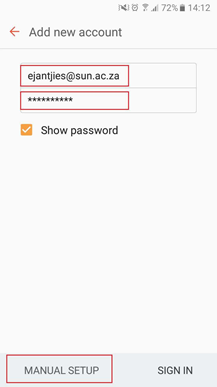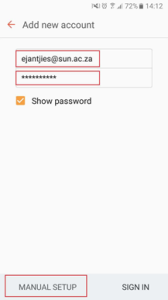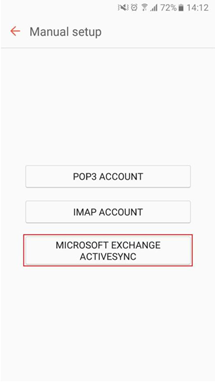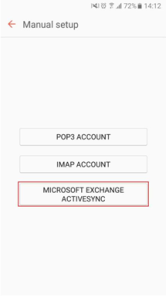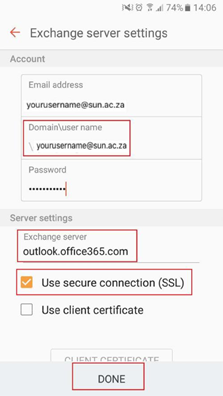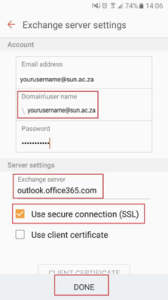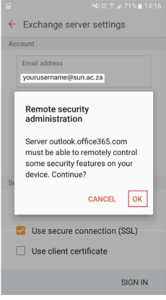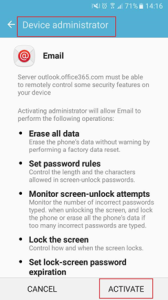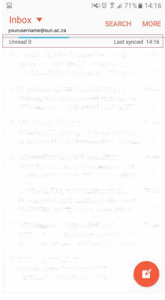...
Open your Email app on your Android device.
- Select ADD NEW ACCOUNT
- Enter your Username and Password and click on Manual setup
- Select Microsoft Exchange ActiveSync
- In the Domain\user name field, enter your email address
- In the Exchange server field, enter outlook.office365.com
- Ensure the Use secure connection (SSL) is checked
- Select DONE
On the Remote security administration screen choose OK
Device administrator screen, choose Activate
Your emails should now load/sync successfully
...